What’s on your Start Screen, Zac Bowden?
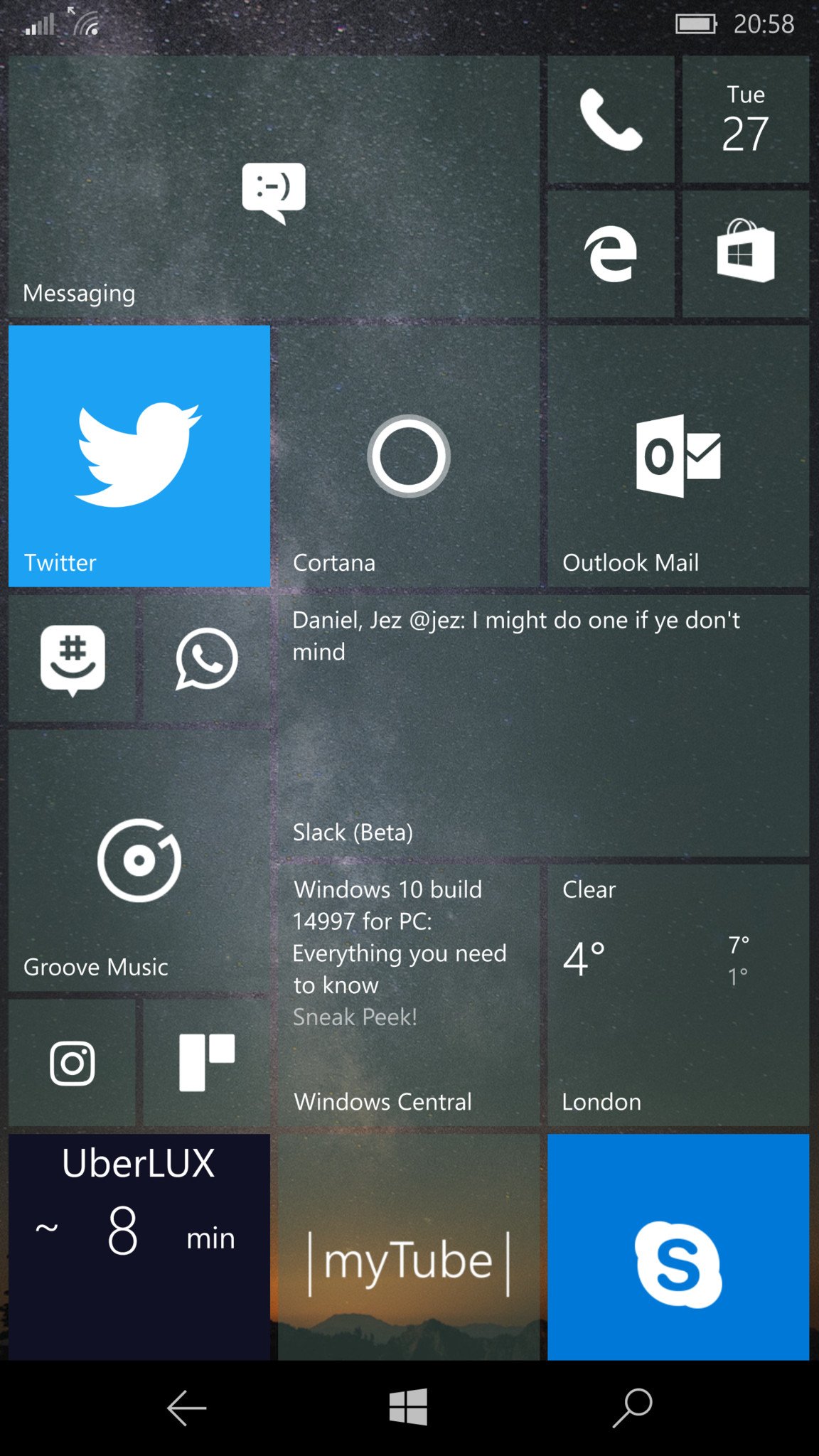
It’s been a little while since we last did a “What’s on your Start Screen?”, and that’s because so much has been changing within the world of Windows phone over the last couple of years. With the introduction of Windows 10 Mobile, the redesign of several Windows phone apps, and the slow transition from several different versions of Windows to one single Windows that works across every device, we just haven’t found the time!
A lot of Windows Phone users have since left the platform since our last Start Screen article, and that’s unfortunate. However, there’s still a few of us left using Windows phones as our daily drivers, and I thought it’d be a good idea to share some of the apps I’m using on the lead up to 2017.
I don’t have many apps pinned, and that’s simply because I don’t like scrolling on my Start Screen. I’m a huge user of live tiles, and I think live tiles should be on screen at all times so I can see what information they have to offer. Still, I try to make good use of my screen real estate.
My Apps
- Messaging: I’m super big on SMS. I know that’s kind of odd leading into 2017, but I much prefer it over any form of instant messenger such as WhatsApp or Skype. If I can, I’ll always opt to send an SMS if trying to contact someone. Everybody has SMS.
- Phone: The standard built-in Phone app. I don’t make calls all that often, but I feel like I need to have this app pinned on my Start Screen just in case I am in a situation in which I do need to make a call.
- Outlook Calendar: I like being able to see the date and upcoming appointments on my Start Screen, and the Calendar app does just that. Rarely do I open the Calendar app, this is definitely one of those situations in which the live tile does everything I need it to do.
- Microsoft Edge: Edge is the best way to browse the web on a Windows 10 Mobile device, so I’m constantly using it to view websites, read news, watch videos and more. It syncs favorites across Windows 10 devices, and is lightweight and easy to use.
- Windows Store: The Windows Store is home to all purchasable Content in the Windows ecosystem. Whether it be apps, games, music or movies/TV, I’m always in the Store looking for something new to spend my money on. I often find a movie, or a game that catches my interest.

- Twitter: When it comes to Twitter, I opt for the official Twitter app from Twitter themselves. Yes, I know there are far better Twitter clients out there built by third parties, but I like the simplicity of the official app. It’s universal and works across PC and Phone, and what’s more, even though there are a plethora of bugs and missing features, it gets the job done.
- Cortana: I don’t actually use Cortana all that much, but I have it pinned just in case I want to mess with a setting or two with syncing notifications and whatnot. I like the news ticker that pops up on the live tile, and will sometimes open it up to check on reminders and adjust things.
- Outlook Mail: The built-in Mail app is my choice of email client on Windows 10 Mobile. It does everything I need, from a reliable live tile all the way down to the simplicity of the app. I can add my Outlook, Google, Yahoo and other email accounts with ease, and configure notification popups from specific accounts if needed.
- GroupMe: GroupMe is one of the best group messaging apps available on Windows 10 Mobile, and I use it frequently with some of the Windows Central team. It’s great for team collaboration, goofing around, and just sharing things for later.
- WhatsApp Beta: Although I’m big on SMS, I do have a need for WhatsApp too. A lot of my personal friends would rather be contacted through WhatsApp, so that’s what I use when contacting them. The WhatsApp Beta app, although still a Windows Phone 8.1 app, is coming along quite nicely being updated constantly with new features and changes.
- Slack: Slack is the main communication platform we use here at Mobile Nations. It’s how I message the team, and how the team message me. It’s still in beta, but the app is feature-filled enough to be usable as one of my “must-have” apps on my phone.
- Groove Music: Groove is the best music streaming service available on Windows 10 Mobile. Sure, there’s Pandora and Spotify, but those apps aren’t all that great compared to Groove, which is arguable the best app available on Windows 10 right now. I’m a subscriber to Groove music, and most of the music I’d want to listen to is ready to stream from the service.
- Windows Central: Of course, how could I not have this one pinned to my Start Screen? I love the Windows Central app, it’s easy to use and is always updated with the latest articles direct from our feed. The live tile is super customizable too!
- Weather: I live in the United Kingdom, so I need to know whether the weather outside is grey and raining. It usually is, but sometimes that live tile shows a bit of sunshine, and that makes me smile.
- Instagram: Not a huge user of Instagram, I generally only use it when procrastinating. Maybe one day I’ll be Instagram-famous.
- Trello Central: We use Trello for article planning and scheduling here at Mobile Nations, so it makes sense for me to have an app on my phone that allows me to jump in there and check on things. It’s not super feature-filled, being a 3rd-party app, but it gets the job done.
- Uber: As a kid, I always wanted own my own car so I could drive wherever I needed, whenever I needed to. In 2016 however, all I need is Uber. Who needs to drive these days when you can get someone else to drive for you?!
- MyTube Beta: YouTube has been around for over a decade now, and considering we upload all our videos to YouTube, it makes sense for me to have an app for it. I also like watching content from Let’s Players, vloggers, news people, and more.
- Skype Preview: I use Skype on a semi-regular basis, so the Skype Preview app is a godsend to have. Although not perfect, and still in preview, the Skype Preview app is good enough for what it offers, and is constantly improving. I really wish they’d make it look pretty though.
- Just Eat: This one’s self-explanatory. I need to eat, and this app allows me to do just that.
- Microsoft Authenticator: I’m constantly signing into new devices with my Microsoft Account, and having to type in a long code to authenticate myself every time was getting tiresome. The Authenticator app simplifies this whole process by simply allowing me to press a single button to authenticate any new device.
[Source:- windowscentral]