How You Can Search Multiple PDFs Simultaneously
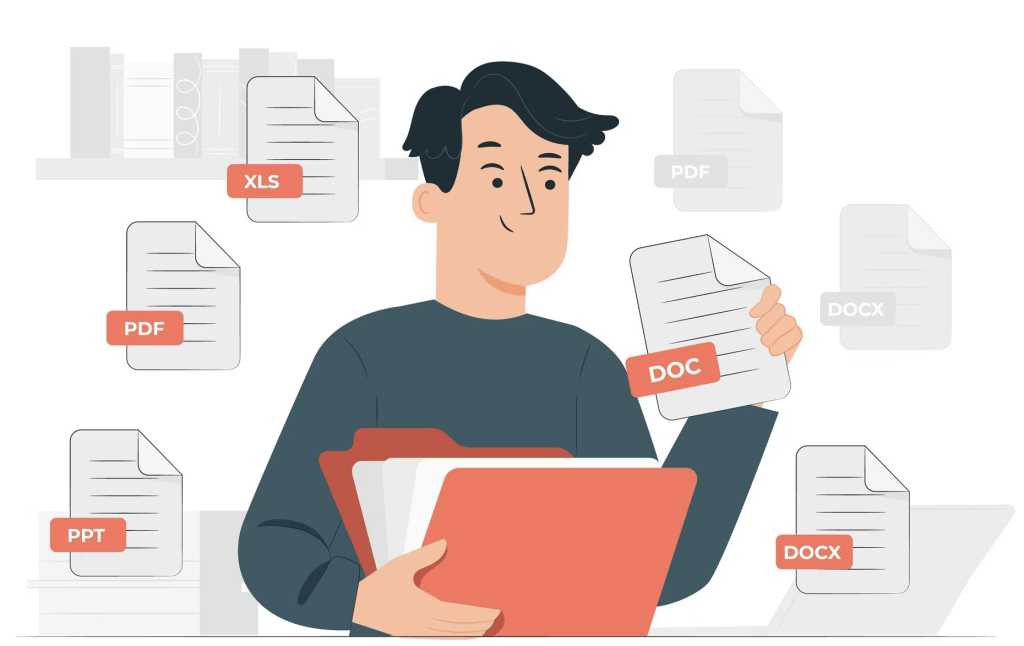
Searching multiple PDFs at once can be a time-saving and efficient way to find specific information across multiple documents. Instead of manually opening each PDF and performing individual searches, there are methods and tools available that allow you to search multiple PDFs simultaneously. In this article, we will explore some techniques for searching multiple PDFs at once.
- Indexed Search: One effective method for searching multiple PDFs is to create an index of the documents. This involves using software or tools that can scan and analyze the content of each PDF, creating a searchable index database. Once the index is created, you can perform searches across all the PDFs simultaneously. This method enables quick and accurate results, as the index contains the relevant information from each document.
- Adobe Acrobat Pro: Adobe Acrobat Pro, a widely used PDF management software, offers a feature called “Advanced Search” that allows you to search multiple PDFs at once. Open Adobe Acrobat Pro and select “Tools” from the menu bar. In the Tools panel, choose “Advanced Search.” In the Advanced Search dialog box, select the option to search multiple PDFs or a specific folder. Set your search criteria, such as keywords, specific fields, or metadata, and run the search. Adobe Acrobat Pro will scan all the specified PDFs and display the results in a comprehensive list.
- Third-Party PDF Search Tools: There are various third-party software and tools available specifically designed for searching multiple PDFs simultaneously. These tools typically provide advanced search capabilities and options to refine your search parameters. Some popular third-party PDF search tools include Foxit PDF IFilter, Copernic Desktop Search, and dtSearch. Explore these tools and choose the one that best fits your needs and budget.
- Online PDF Search Services: Online PDF search services are another option for searching multiple PDFs without the need for specific software installations. These services typically require you to upload your PDFs to their platform or provide access to your cloud storage where the PDFs are stored. Once the documents are uploaded, you can perform searches across all the PDFs using their online search interface. Examples of online PDF search services include DocFetcher, SearchMyFiles, and SearchExpress.
- File Explorer (Windows) or Finder (Mac): If you have a folder containing multiple PDFs on your computer, you can use the built-in search functionality of your operating system’s file explorer or finder to search for keywords across the PDFs. Open the file explorer or finder, navigate to the folder containing the PDFs, and enter your search terms in the search bar. The system will scan the content of the PDFs in that folder and display the matching results.
- Google Drive: If your PDFs are stored in Google Drive, you can utilize Google’s powerful search capabilities to search across multiple PDFs simultaneously. Open Google Drive and enter your search terms in the search bar. Google Drive will perform a search across all the PDFs stored in your Drive account, returning results based on the content and metadata of the documents.
Remember to consider privacy and security implications when using third-party tools or online services to search your PDFs. Ensure that the tool or service you choose aligns with your privacy requirements and does not compromise the confidentiality of your documents.
In conclusion, searching multiple PDFs at once can be accomplished using various methods and tools. From indexed searches to software solutions like Adobe Acrobat Pro or third-party PDF search tools, there are options available to suit different needs and preferences. Explore these methods, select the one that best fits your requirements, and enjoy the efficiency and convenience of searching multiple PDFs simultaneously.